Install Postgres Database on Windows and allow password less access for the database to be used in various applications.
- Install Postgres database on Windows machine by downloading the executable file from here: https://www.enterprisedb.com/downloads/postgres-postgresql-downloads
- pgAdmin tool can be downloaded and setup on Windows machine to view and manage the databases and tables by downloading the executable file from here: https://www.pgadmin.org/download/ Make sure to check the Postgres version and compatible version of the pgAdmin tool.
- phpPgAdmin can be downloaded and setup on Apache server to manage the databases from a web based enviornment. http://phppgadmin.sourceforge.net/doku.php?id=download
Now, for applications running on private & internal LAN setup, a password less access to the the postgres database is required. To allow login into the database without a password, a simple modification to the `pg_hba.conf` file is required.
- Edit postgre configuration file: `C:\Program Files\PostgreSQL\9.2\data\pg_hba.conf`
- Change all configuration access to:
# TYPE DATABASE USER ADDRESS METHOD# IPv4 local connections:
host all all 127.0.0.1/32 trust# IPv6 local connections:
host all all ::1/128 trust - Restart the postgres server. Go to Control Panel > Administrative Tools > Services > Restart the Postgres service.
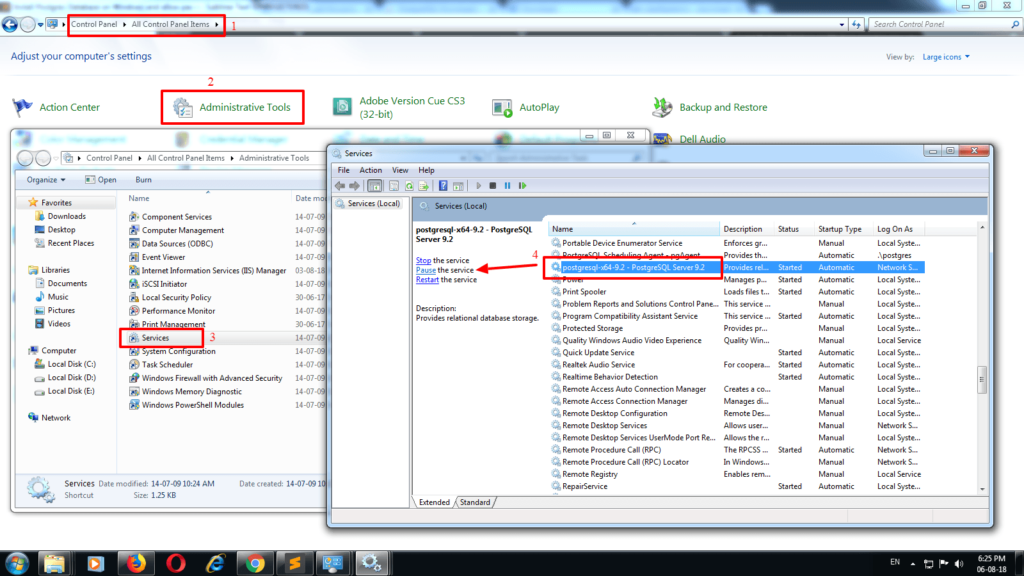

Leave a Reply